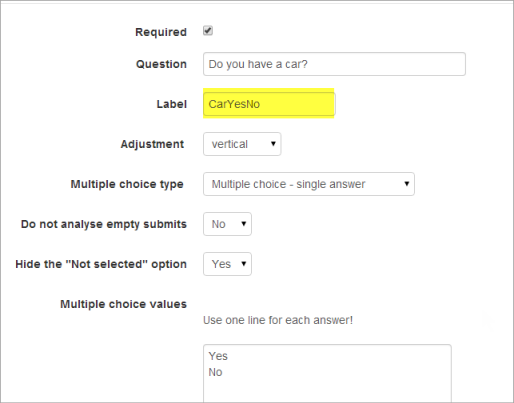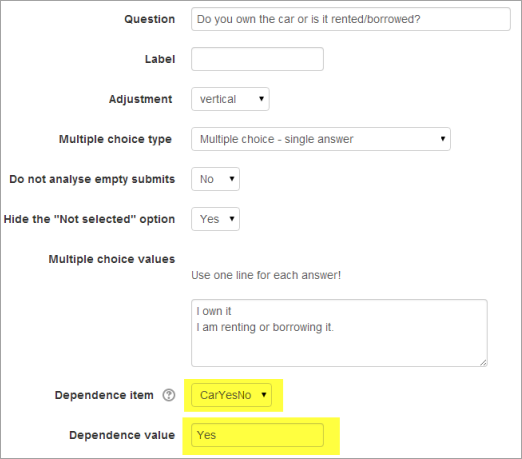The Feedback activity is a student survey tool. It is ideal for requesting feedback on the course as a whole or of specific topics, activities or aspects within it. It can also be used to gather opinions on any topic within or related to the course activities or tasks, or to stimulate students to brainstorm or share ideas. Questions are not graded in the Feedback tool. For graded questions, it is best to use the Quiz tool.
The Feedback tool is useful for sparking students' interest in a topic before they begin studying it.
Create feedback activity
The Feedback tool activity can be created as any other activity or resource in Moodle course page, via activity picker.
Click 'Get Started' to view the step-by-step guide
Create questions
Once a Feedback activity has been created, questions can be manually added or an existing template can be used which will use pre-existing questions.
Click 'Get Started' to view the step-by-step guide
View and download responses
Obtaining feedback on your teaching is essential for course evaluation process and self-reflection as a teacher. Responses to the questions can be viewed as a summary or detailed analysis, or by individual user. It can be specified that responders remain anonymous, if necessary.
Click 'Get Started' to view the step-by-step guide
Can I make questions dependent on previous responses?
It is possible to direct the user to specific questions depending on a previous answer. For example, if they say 'Yes' to the question "Do you have a car?" they will be directed to a different question from if they answer 'No'. To set dependent questions:
- Set up your initial question and give it a name in the Label field:
- Add a Page break
- Add the question to go to if (for example)the user replies 'Yes'.
- In 'Dependence item', select the Label of your first question.
- In 'Dependence value' type your dependent answer (such as 'Yes' in our example.)
- Follow the same process for the other response (such as 'No')